GA4 User Management.
Your guide to adding users to your Google Analytics and Google Tag Manager accounts.
Part 2: Google Tag Manager
- Go to tagmanager.google.com and make sure you sign in using the email address associated with your Google Analytics account if you’re not already logged in.
- Click “Create Account” in the top right corner.
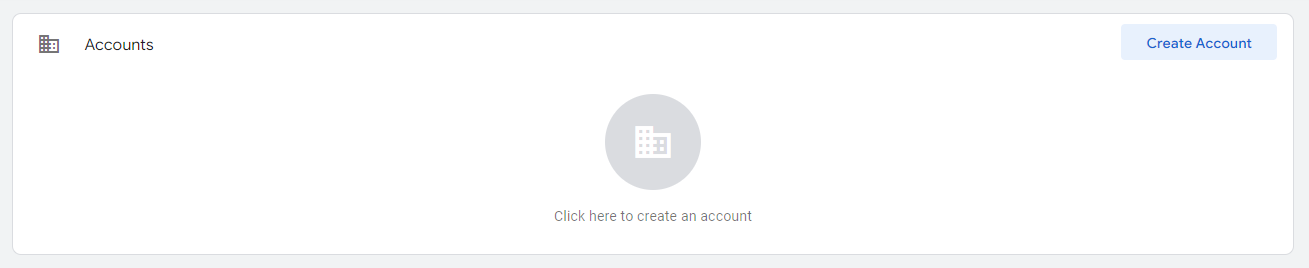
- Fill in the account name, container name and click on web.
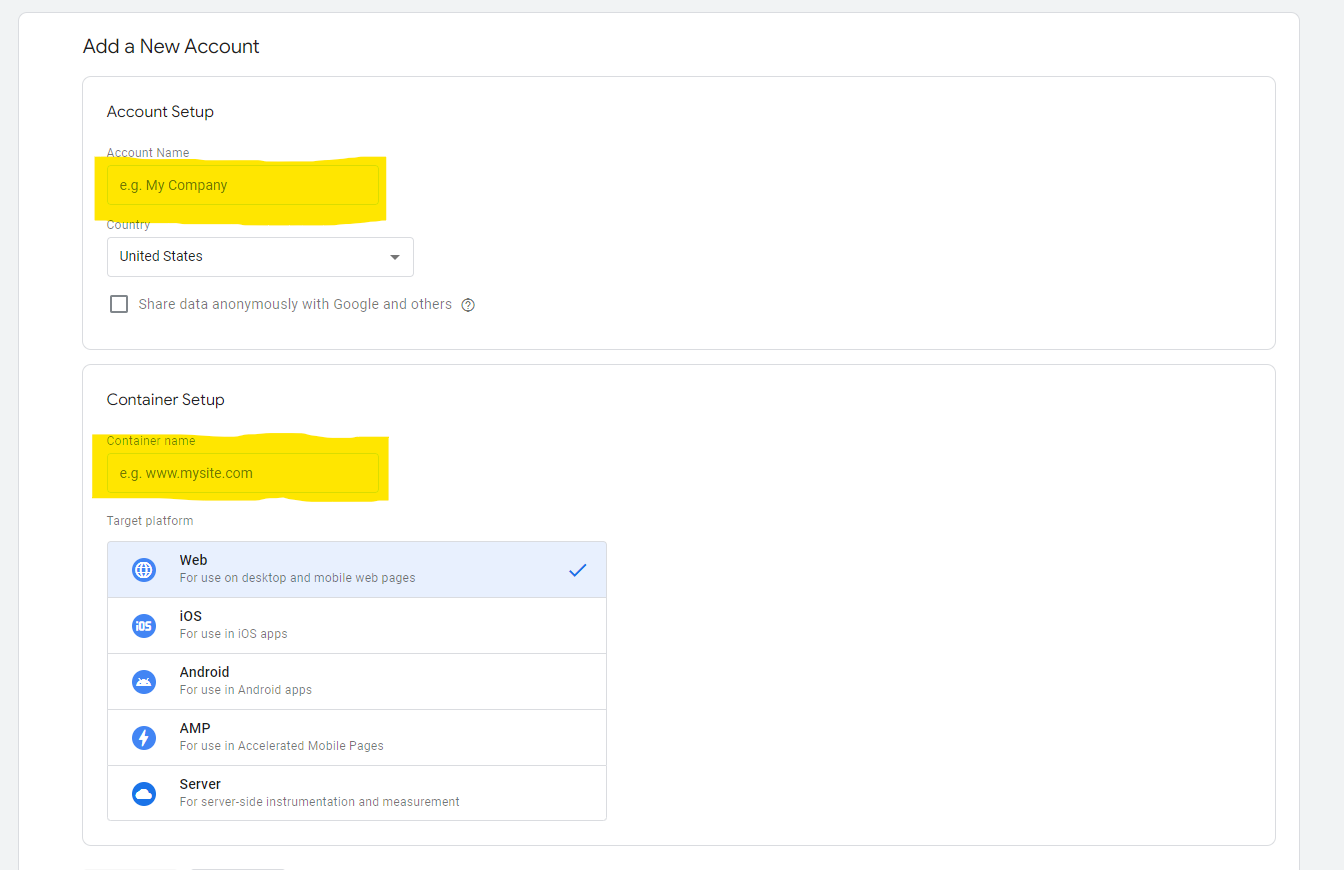
- Read and then accept the terms of service if you agree.
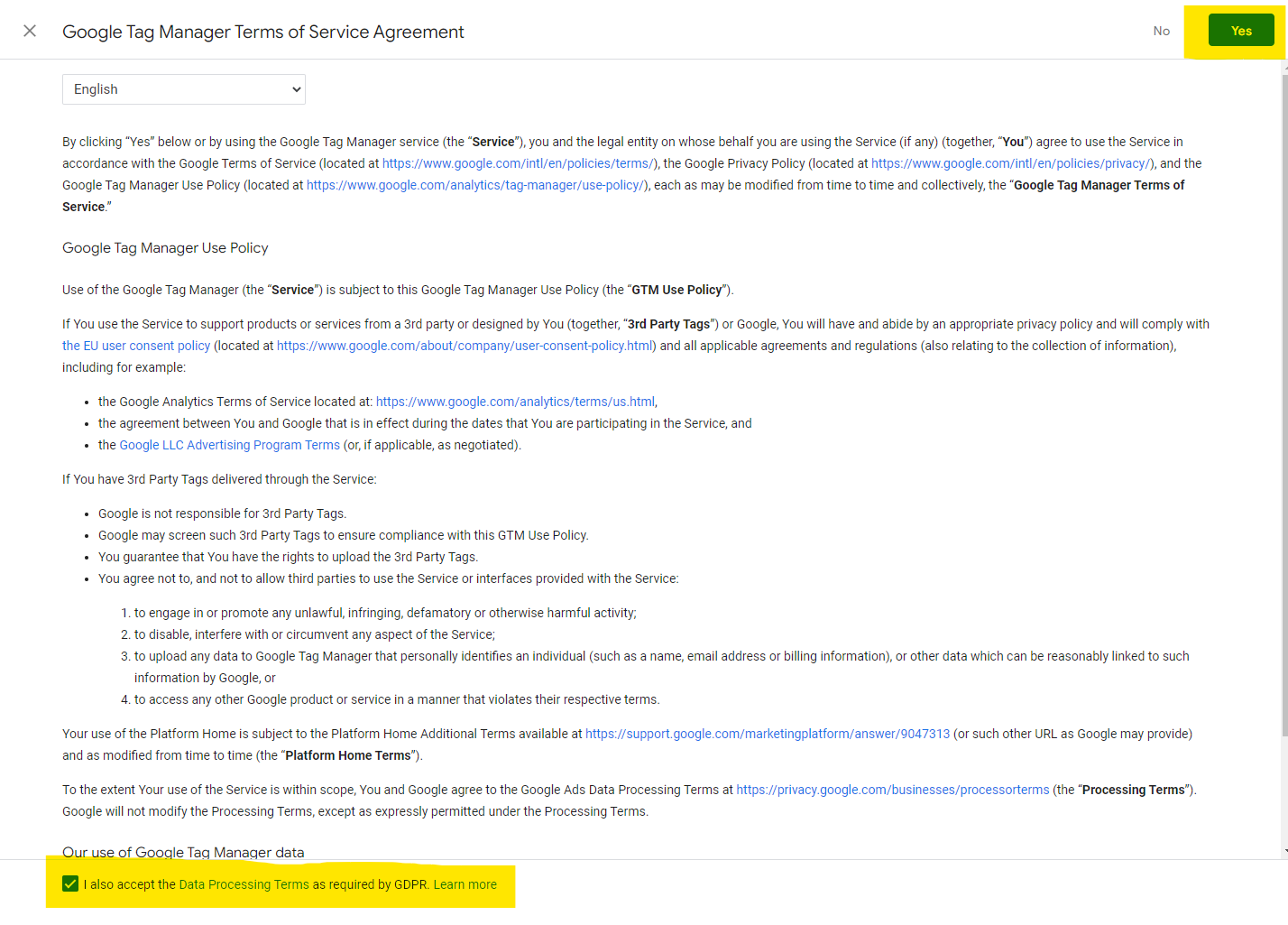
- You can click the x in the top right corner or “Ok” in the bottom right corner for now. We’ll take care of this later.
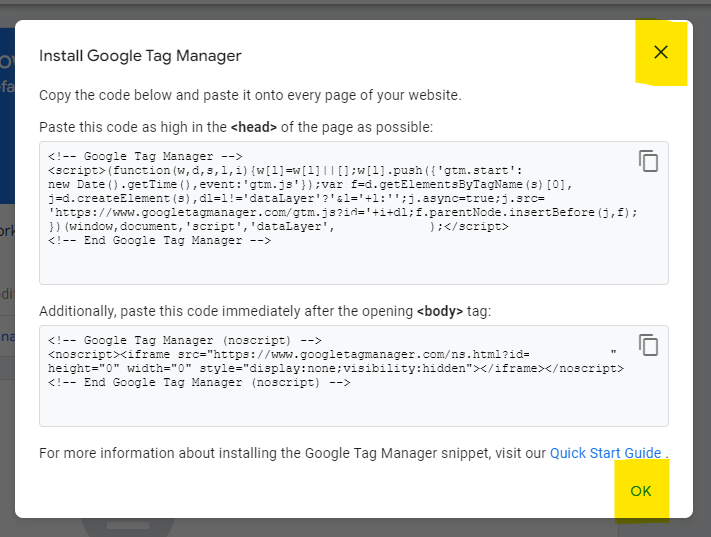
- Click on “Admin” and then click on “User Management”.
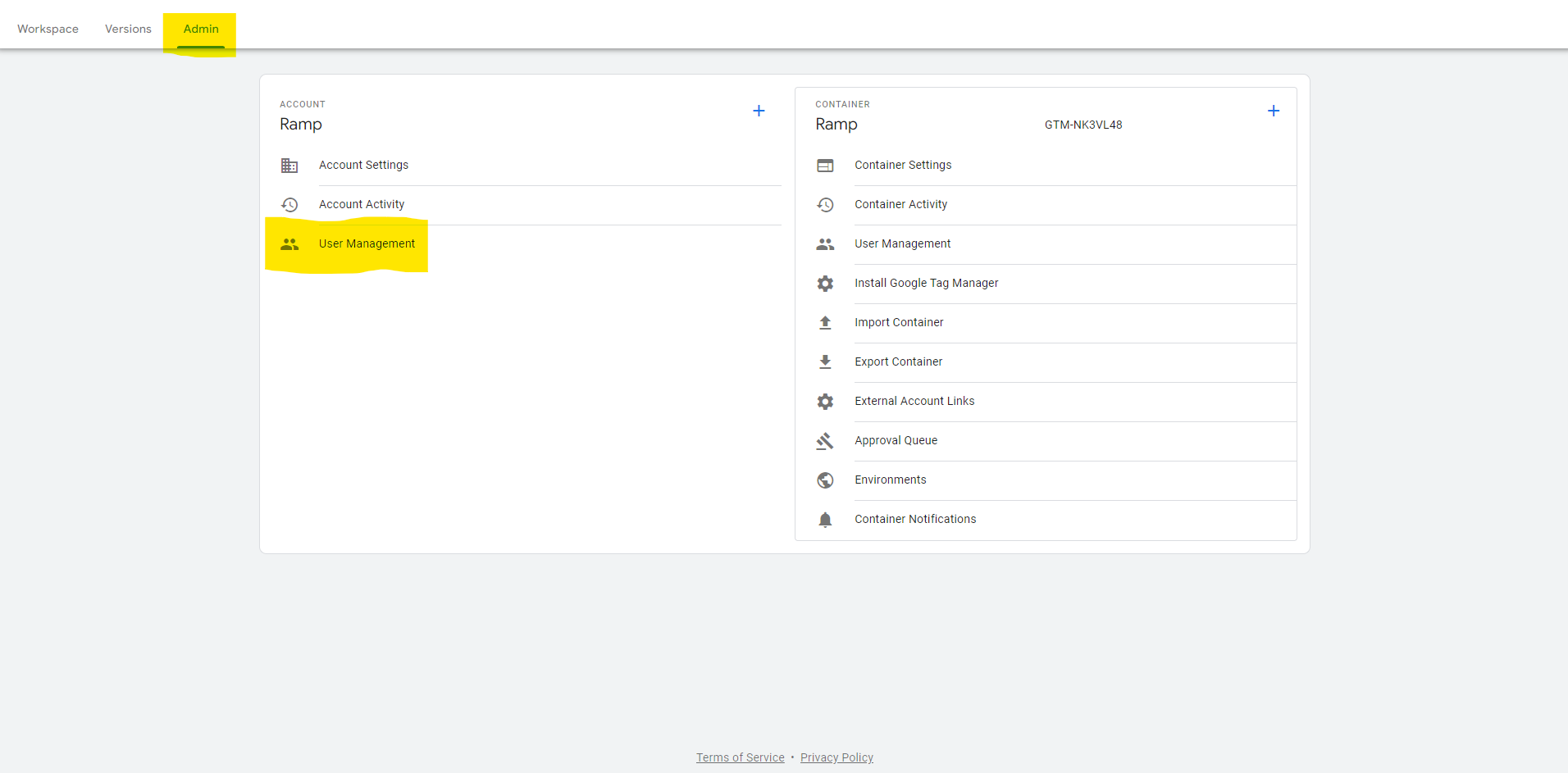
- Click the blue plus sign in the top right corner and then click on add users.

- Add Kevin@peraltadesign.com under email addresses and click the checkbox next to administrator under account permissions.
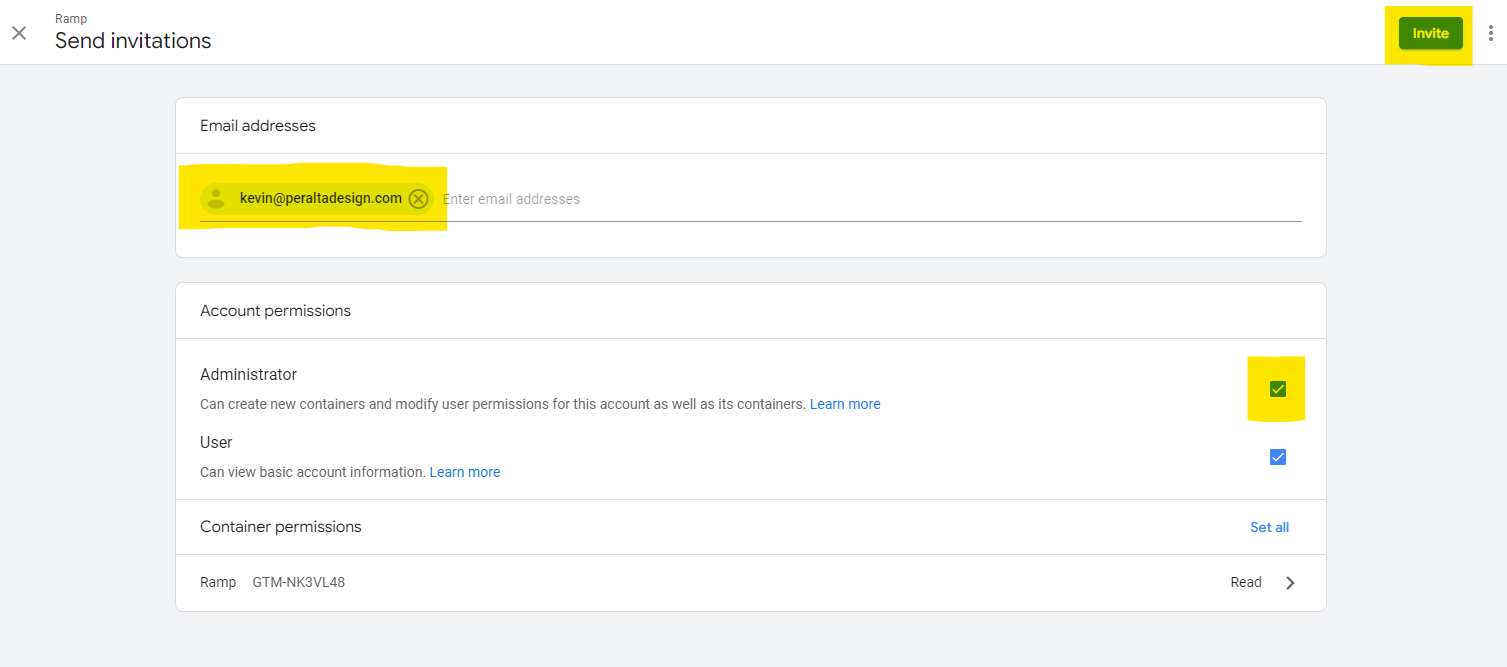
- Click on “Read” in the bottom right and the click the checkbox next to publish then click done and then click invite.
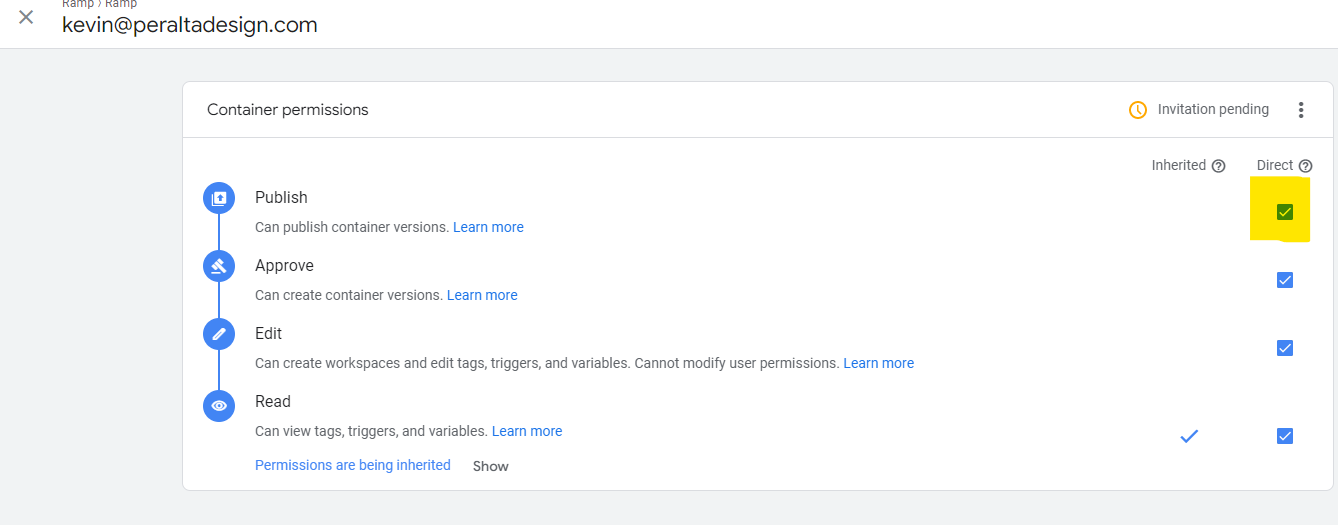
- Part two complete.

