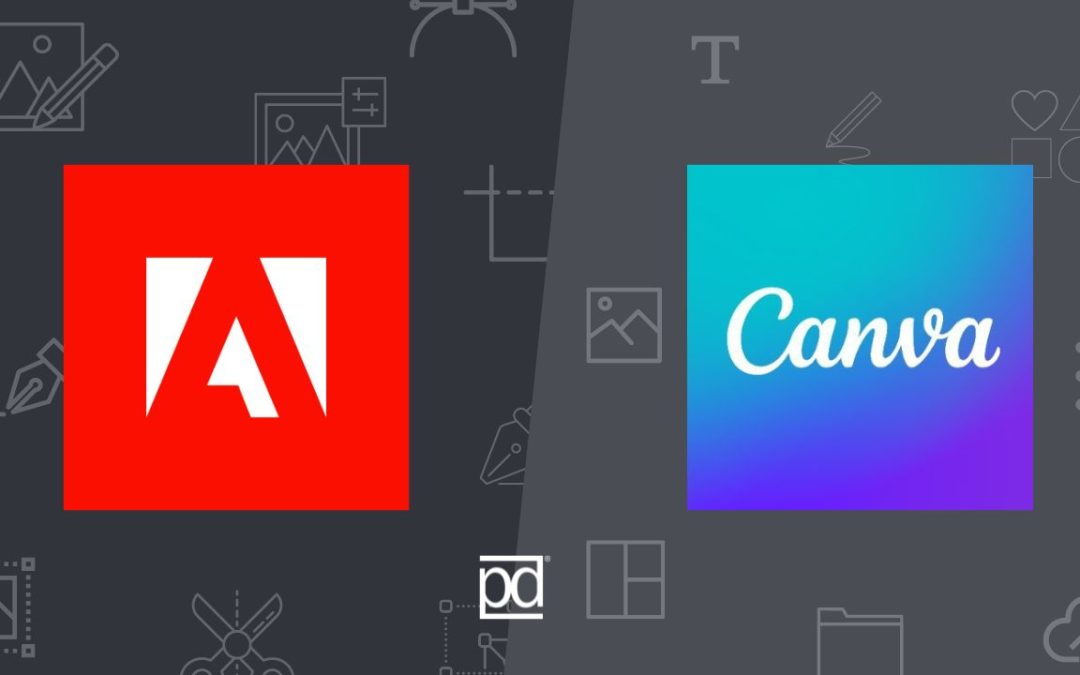This debate continues to arise as Canva becomes more and more popular and gains additional functionality. These two tools are the most popular options available for creating your own designs. Both need, cost, and functionality may be some determining factors for which you choose for your business. At Peralta Design, we embrace both approaches, integrating a combination of each into our daily workflow. However, the preference for one over the other typically varies based on specific requirements and tasks at hand. So let’s get into it!
What is the Adobe Creative Cloud?
Adobe was founded in 1982 by Dr. Warnock and Dr. Geschke, who had met at Xerox. Adobe’s products, have been THE tools for graphic design for what feels like forever. The Adobe Creative Cloud encompasses close to 30 graphic design applications, such as Photoshop for image manipulation, Illustrator for vector-based artwork, and InDesign for layout design. It caters to the needs of professional graphic designers and creative individuals alike.
What is Canva?
Canva is an online graphic design tool that works either via web browser or iOS/Android apps. It simplifies the digital design process and makes it more accessible. Making its initial splash in 2013 it’s continued to catapult its way to the top of the industry.
Adobe Vs. Canva
Price:
For Adobe Creative Cloud there are several pricing options available depending on how many apps of the Adobe Suite you will need. Adobe has bundled various Adobe apps at different prices providing you with options for a combination that best suits your needs. Adobe also requires you to buy an individual subscription for every team member, which can add up quickly depending on the size of your team.
Canva has three pricing plans that it uses to make its functionality available to such a large audience. Canva Free is well… free. This plan provides you with access to create designs however there are several additional features that remain “locked” unless you move up to the paying tier. This includes stock photos and other assets, some templates, some fonts, easy resizing, brand kits, and AI features (such as background remover). However, for basic needs the free version will suffice. You are able to create your own designs with this version you just won’t have all the bells and whistles.
Going up to the paid tiers will unlock the premium content, provide more powerful design tools such as brand controls, give you access to AI features, and increase your storage. The only difference between Canva Pro and Canva for Teams is collaborating in teams of all sizes and scaling your brand with ease. You’ll remain at the Canva for Teams pricing tier for the first few people that join your team.
Learning Curve:
For many of the Adobe product interfaces, it’s not too difficult to start a project. However, the amount of tools and settings available highlights the fact that it’s known as a professional design tool as users who don’t have a design background may have more difficulties. Adobe apps, such as Photoshop, Illustrator and InDesign, provide several technical options that are ideal for professional designers but can easily be intimidating and overwhelming for newbies. In many cases, once you’ve created a design, you’ll have a large canvas on your screen with the most commonly used tools on the left hand side as an icon menu. Depending on which tool you choose, the top interface features will change. This gives you a massive amount of editing capability, but it can be daunting if you are a beginner just looking to make a few graphics.
Canva on the other hand has made it really easy for users to create designs, taking a lot of the work out of it by even providing thousands of templates to users. But even boiling down to user interface, Canva keeps it simple providing two main sections of the screen – on the left you can access the various elements (stock or custom) to drag onto your working screen on the right. Canva utilizes a simple drag and drop editor that is straightforward to use. The interface is extremely intuitive and requires little to no learning curve.
Templates
The Adobe apps, do not offer any in-app ready-made design templates, but users can find a small range of free templates in the Adobe Stock library or other stock sites such as FreePik or Envato. Canva on the other hand provides thousands of templates on your plan which are immediately accessible within a well organized interface.
Photo Editing:
It shouldn’t surprise you to know that Adobe’s Photoshop is the clear winner over Canva when it comes to photo editing capabilities. There’s little that photoshop CAN’T do. Meanwhile, Canva can cover the basic photo editing well. If you need more intense photo editing capabilities it’s important to note that Canva cannot: process RAW files, apply the dodge or burn effects, use layer masks or adjustments, image stacking, nor image wrapping.
Background Removal
While both Adobe Photoshop and Canva are able remove backgrounds, it’s again no surprise that Photoshop will allow you to have much more control and therefore you are able to fine tune your image even better than Canva can. But Canva does the job and is also able to do this with video! Sometimes, you may need to remove items from your photos, while Canva has some options for magic editing it’s capabilities for this are not yet near where Photoshop’s are.
Typography
The Adobe applications allow you to access your system fonts and any font you download to your machine. Adobe subscribers also get access to Adobe Fonts (formerly Typekit), an online font library that provides you access to over 30,000 fonts to use in your designs. On the other hand, Canva gives you access to around 1,300 free fonts and more available with the premium subscription. Additionally, if you are a premium Canva user, you have the ability to upload font’s that you have downloaded on your machine.
While both the Adobe applications and Canva give you the option to add text effects. Canva only allows you to apply about 9 simple text effects, it does however, provide you with font-pairing combinations to provide assistance of what fonts work together. For a comparison, Adobe’s Illustrator has over 24 effect for typography, with the ability to create custom typography through vector modification.
Stock Photos
Adobe does not provide you with any stock photos as a part of your subscription. While Adobe users are often more likely to be users who work with orginal photography, the users who do need stock photos either need an additional Adobe Stock subscription (which only gives you 10 assets a month) or are stuck visiting a source for stock images (free or paid).
Canva on the other hand gives you access to a huge library of stock photos and multimedia assets with the paid subscriptions, even with the Free plan over 1 million assets are included – they may just be a bit harder to track down as there is no filter option and you have to sift through the paid assets.
Available File Formats:
The Adobe applications allow you to save in all the basic file formats you may need, as well as more specific formats. The basics include, but are not limited to: JPEG, PNG, EPS, SVG, PDF, GIF, DNG, TIFF, MP4.
Canva Pro is capable of saving to the following formats: JPG & PNG, PDF, PPT, GIF, MP4. Canva is designed to provide graphics for social media which means that those formats should suffice!
Non-design Tools
Although Canva has more basic functionality on all fronts than the Adobe applications, it does have additional features that are non-design focused. These features include:
- Canva Docs – a word processing tool uses an AI-powered “magic write” content generator.
- Print Services – canva offers a printing feature that lets you order printed products that you’ve designed such as business cards, posters, and clothing.
- Translation tool – canva provides a translation tool that lets you translate the text of your design to different languages.
- Content Planner – calendar-style planner that lets you connect your social media accounts to Cavna and schedule them for publishing
Conclusion: Adobe VS. Canva
It really comes down to your need, the Adobe applications are tools for professional design work that provides far more customization. Canva on the other hand, offers a broader range of easy-to-use design tools (and even some non-design tools) that are incredibly helpful for non-professional designers and businesses. If you are a full-time graphic designer or visual creative, you will more than likely need the functionality that Adobe Photoshop can provide you. However, we suggest you try both and see what fits your needs – and who knows you might be like us and use a combination of the two!